Frequently Asked Questions
I have a different version of Photoshop, are these tutorials for me?
Yes, all the techniques learned in these lessons can and should be applied to your images no matter what version of Photoshop you have. Yes, there are some new technologies introduced in CS5 and CS6, and there are cosmetic changes to the Photoshop interface, and an improved layout in the more current versions of Bridge, but you will still be able to take advantage of these great tutorials no matter which version of the program you currently are using.
Does this download also include Photoshop software?
No, “Photoshop CS4 for the Underwater Photographer” is a collection of tutorials geared to help underwater and topside shooters edit and enhance their photos. To actually work on and edit your photos, you need to currently own a version of Photoshop CS3 , CS4, CS5 or CS6 and have it installed in you computer.
Tech Support for your Digital Download
First Download Tip: On a Mac? Use Safari or Firefox to download the product. On Windows, try using Firefox.
ON A MAC AND USE MOUNTAIN LION? PLEASE READ HERE
If you’re running OS X Lion or Mountain Lion on your Mac, then you have access to Mac OS X’s Gatekeeper security feature, which helps keep your system free of malware and malicious code. Gatekeeper does this by only allowing apps that are downloaded from the Mac App Store (or from “identified and trusted developers”) to open by default. While Gatekeeper is a great new security feature, it can lead to some confusion when you go to open an app that wasn’t purchased directly from the App Store. Here’s how to keep Gatekeeper’s full security intact, and allow you to safely open and view the Underwater Photoshop movies:
Installation
Q: I’ve downloaded the zip file, but I can’t open the folder to view the video lessons.
A: Make sure that you have unzipped the file. This product is delivered as a compressed file for a faster download, so you must first unzip the files in order to view the movies. If you’re on a Mac and using Safari your download file will unzip for you, leaving you with a folder that contains the files to view the tutorials. If you’re on a PC, the archive utility inside Windows doesn’t support 3rd party products very well. So if you are having trouble unzipping the file, try to unzip it using a program like StuffIt, Winzip or Winrar. These are standard programs that many PC users work with to open compressed files.
Viewing Videos
Q: How do I play the movies?
A: After unzipping the file, open the Folder and start by reading the READ ME FIRST text file. It contains everything you need to know about how to watch the movies. To start the lessons, Mac users will double-click the Mac-Start application file. PC users click the PC-Start file. There’s also a Start.html to view the program with a browser.
Q: I see things on the screen but there are no buttons to watch the videos.
A: Make sure your screen resolution is set to at least 1024 x 768 so you can see the whole screen.
Downloads
Q: I never received an email for the product download.
A: After paying for the tutorials, you are automatically directed to your invoice page where you can download the movies. You are also sent an email from underwaterphotoshop.com during the payment process, which contains the same download link. If you have not received an email, please check your Spam folder as the email may have been flagged as spam by accident.
Q: I see the download page and clicked the Download button, but the movies have not downloaded.
A: Please be patient. The zip file containing the tutorials is very large (2.1 GB) and can take a long time to download, especially if you have a slow connection speed. On a Mac, you can check the download progress of the file in the download manager. On a PC, you can look for the status indicator of Internet Explorer to see the download progress.
Q: My download is half done and appears to be doing nothing.
A: Don’t disturb the download unless you receive an error message. Depending on your connection speed, a download could take as long as an hour or more! This is a very large file but it’s still a lot faster than waiting for the mail. Also, if you’re having trouble on a PC downloading via Internet Explorer, I would suggest trying Firefox, as it is more reliable for downloads. You can get the Firefox browser here.
Q: I have an option to open or save the file, which do I choose?
A: You want to first save the file and then open it later. If you choose to open the file instead, and a download error occurs, you will be unable to launch the movies.
Q: I cannot download the file for some reason
A: Make sure that you have enabled cookies on your web browser so that you can download.
Q: It says that my download has expired or I have attempted too many downloads
A: Please email customer support
The information provided in the FAQs and Technical support above normally solve 99% of all the technical issues you may come across. But, if your issue is not resolved by any of the above suggestions, please email customer support and include the following:
- Your name
- Your Order number
- The Platform you’re using – MAC or WIN
- Operating System – OSX10.8, Win XP, XP SP2 etc:
- Connection speed: Cable, DSL, Dialup (not recommended)
- Your issue – Please include any error messages you come across
- We will work hard to resolve your issue as quickly as possible!
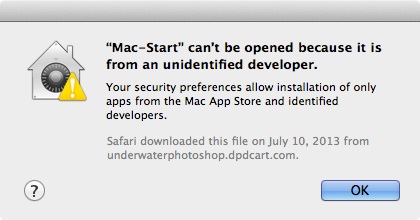
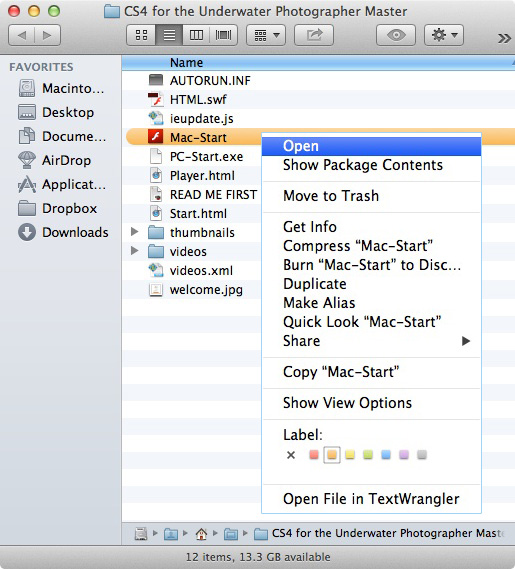
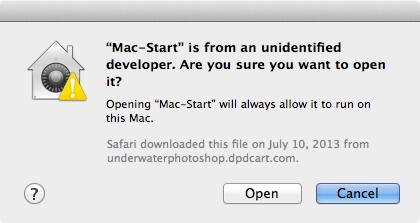

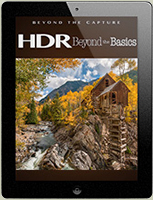


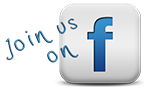
You must log in to post a comment.